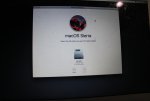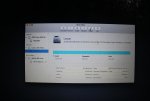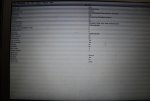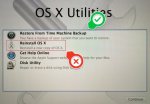ytesfay80
Member
I have this Lexar 128Gb flash drive that the customer said he backed his files on to before apple replaced his logic board.
When I plug the drive into any Macbook it doesn't show up on the Finder nor in Disk Utility but it does show a light on the USB when I plug it in.
When I plug it into my other computer which uses Ubuntu I see the drive show up in and I can see the contents of the backup on the folders such as "Desktop","Documents" etc,. but I cannot see the files due to permissions lock.
I attached photos of the usb data I get on my Ubuntu computer.
When I plug in the drive and boot with the 'option' key on the Macbook I see the "EFI Boot" partiition show up and when I boot it it has the loading bar going about 3/4 of the way then a cancel logo appears(circle with slash through it)
Also, When I go to Time Machine and look for a disk to backup from the drive doesn't appear.
Can someone please help me with software or something that would help me get the files off of this?
When I plug the drive into any Macbook it doesn't show up on the Finder nor in Disk Utility but it does show a light on the USB when I plug it in.
When I plug it into my other computer which uses Ubuntu I see the drive show up in and I can see the contents of the backup on the folders such as "Desktop","Documents" etc,. but I cannot see the files due to permissions lock.
I attached photos of the usb data I get on my Ubuntu computer.
When I plug in the drive and boot with the 'option' key on the Macbook I see the "EFI Boot" partiition show up and when I boot it it has the loading bar going about 3/4 of the way then a cancel logo appears(circle with slash through it)
Also, When I go to Time Machine and look for a disk to backup from the drive doesn't appear.
Can someone please help me with software or something that would help me get the files off of this?

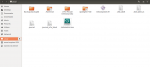
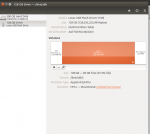
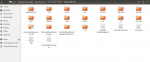

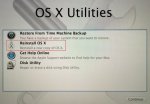
![installosxinternetrecovery[1].jpg](/data/attachments/1/1228-157d9c3381834223314a5f3c4dba78b9.jpg)