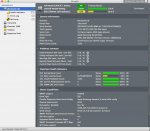rany
New member
(I would categorize diagnostic and similar softwares as tools to be used in general and board repair. Unless you start a new category for softwares and applications).
Here are some of the ones I use. If someone has other suggestions or any concerns about them, would love to hear it:
Quick system diagnostic: http://www.etrecheck.com/
Battery diagnostic: http://www.coconut-flavour.com/coconutbattery/
Anti-malware: https://www.malwarebytes.org/
Here are some of the ones I use. If someone has other suggestions or any concerns about them, would love to hear it:
Quick system diagnostic: http://www.etrecheck.com/
Battery diagnostic: http://www.coconut-flavour.com/coconutbattery/
Anti-malware: https://www.malwarebytes.org/